You can install an SSL certificate easily in just a couple of clicks from the Lyrical Host control panel. Best of all, it's free!
If you've never logged into your Lyrical Host control panel before, you'll need to create a user and password before you can log in. To do this, click here: How do I access my Lyrical Host CP for the first time?
1. Log into your Lyrical Host control panel at https://cp.lyricalhost.com/
2. Scroll down to the "Security" section and click the "SSL/TLS" icon: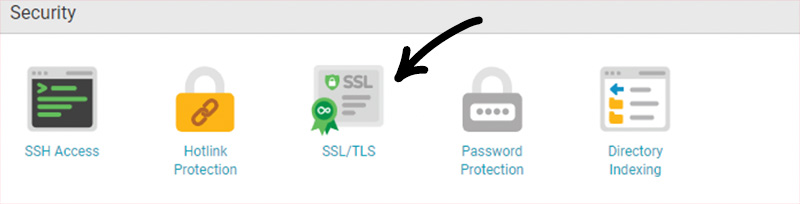
3. Scroll down to the domain or subdomain you want to add an SSL certificate to and click "Activate Free SSL".
4. Underneath that, click the "Enable Forced HTTPS" button. This will automatically redirect all traffic to your website from http://yoursite.com to https://yoursite.com.
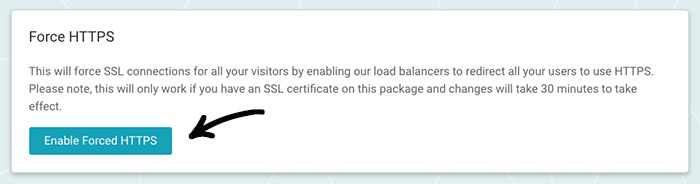
5. If you have a WordPress website you will also need to update the "Site Address" and "WordPress Address" in the General Settings section of your WordPress admin dashboard (from http://yoursite.com to https://yoursite.com).
6. Wait 30 minutes for your SSL certificate to activate. During that time, visitors to your site may still see a warning that your site is insecure, until the SSL certificate has finished activating. Once it's activated, you'll see a padlock next to your URL in browsers:
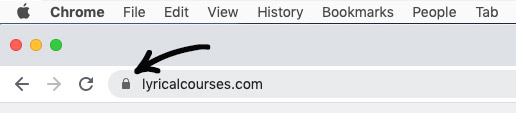
If you need any further help, please let our support team know!

