This article explains how you can set up an email address that can only receive emails, not send them. You can send email to this address, but anyone replying to it will have their email rejected. This is useful if you have a virtual assistant you want to be able to receive email but not send it, or for shared email accounts where people need to receive group email but send from their own address.
- Log in to https://cp.lyricalhost.com as normal. If you have not logged into LyricalCP before then you can find the instructions for logging in for the first time here.
- Scroll down to the 'Email' section and choose 'Receive-only Addresses':
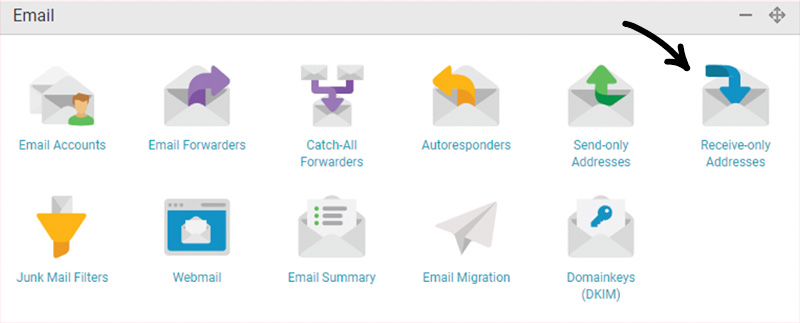
- Enter a new email prefix you haven't got in use, e.g. nosend. Choose your domain name from the dropdown menu and click 'Add Email Account':

- Your receive-only email address will be automatically set up by our system and ready to go in 30 minutes or less.

