Whatever hosting plan you have with us, you can set up a number of you@yourdomain.com email addresses. You can then send and receive email using the Lyrical Host webmail client, have your emails forward to another address, or set them up via G Suite for professional-looking email addresses in a Gmail setting.
To set up a new email address:
- Log in to https://cp.lyricalhost.com with your usual details. If you have not logged into LyricalCP before then you can find the instructions for logging in for the first time here.
- Scroll down to the 'Email' section and choose the 'Email Accounts' icon:
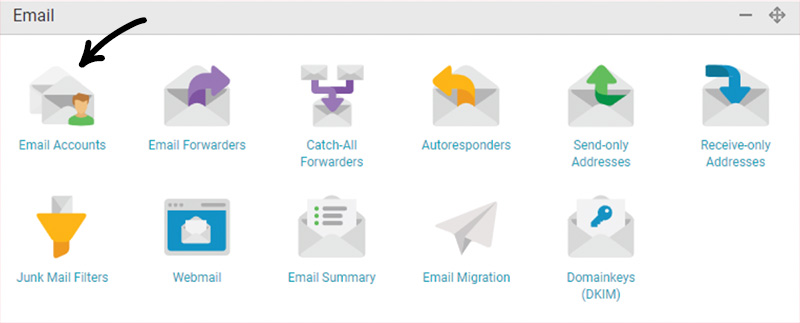
- Enter the prefix of your email address in the first box, e.g. jenni or hello or contact or sales. Using the drop down menu to the right, choose which domain name you want for the suffix of your email address. Then click the 'Add New Email Account' button:

- A random password will be generated for you to log in to your new email account. You can change it further down the page once your email address has been set up by our system. 30 minutes after you've created your new email address, it will be ready to use.
- To access your email, go to https://email.lyricalhost.com and enter your new details. Alternatively, you can set up your email to work via your phone, Gmail, or a different client of your choice by following the instructions in the other support articles in this section of the support database.
Enjoy your new email account!

