1. Log in to https://cp.lyricalhost.com as normal. If you have not logged into LyricalCP before then you can find the instructions for logging in for the first time here.
2. Scroll down to 'Email', then choose 'Autoresponders':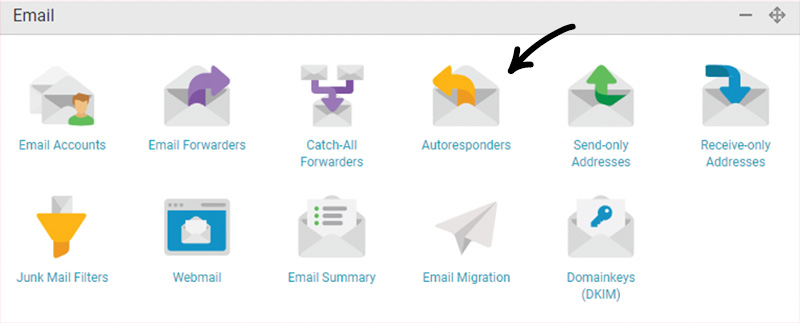
3. Fill out the fields at the top of the page and click 'Add Autoresponder'. If you don't enter a finish date, remember to remove your autoresponder after you've finished using it!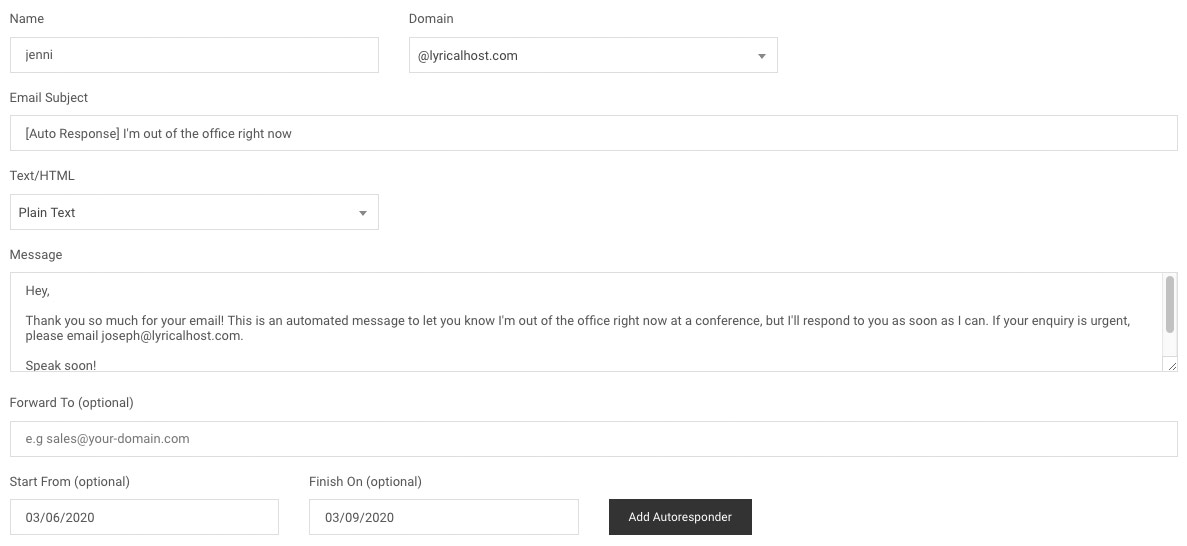
- email, email account, email address, mailbox, webmail, autoresponder, out of office, out-of-office
- 6 Users Found This Useful

