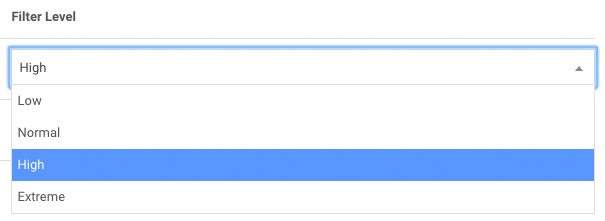By default, junk mail filtering is turned on for all email addresses you have with us. Messages containing a virus are automatically rejected and messages classified as spam will be placed into the "Junk" folder for that mailbox. If you find too many genuine messages are going to junk, or you're getting spam in your main mailbox, you can adjust your junk filter settings in your control panel.
Please note:
- Listing your email address publicly on the internet, such as on Twitter or on your website, will result in more spam from bots scraping it and distributing it.
- If you're getting emails from the same genuine sender repeatedly going to your junk folder, you can add them to your whitelist to always receive their emails in your inbox (this is covered in a separate article here).
- If you're getting junk emails from the same junk sender or the same domain extension, you can add them to your blacklist to never receive their emails (this is covered in a separate article here).
- Changes you make to your email can take up to 30 minutes to take effect.
To change your junk mail settings:
- Log in to https://cp.lyricalhost.com with your usual details. If you have not logged into LyricalCP before then you can find the instructions for logging in for the first time here.
- Scroll down to the 'Email' section and choose the 'Junk Mail Filters' icon:
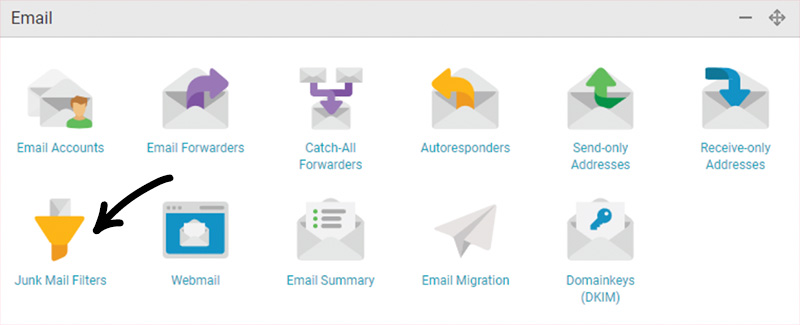
- On the next screen, you can adjust the junk mail filters accordingly. By default each mailbox is set to 'High', but you can change it to a higher or lower setting. Please note that setting your filters too low will result in more spam, while setting them too high can mean you miss genuine emails.