- Log in to your webmail by going to https://email.lyricalhost.com and entering your email address and mail password.
- Click "Settings" in the top right of the screen.
- Then in the left menu, click 'Identities'.
- Then click your email address in the middle column and you can edit and save your signature on the right-hand side.
- If the signature is just plain text, i.e. no images or links, then you are done. Otherwise, continue with the following steps.
- On the same screen, check the box 'HTML Signature' below the Signature text box. Click save at the bottom right.
- Click Preferences on the left menu, then Composing Messages from the middle menu.
- On the right, change the 'Compose HTML Messages' option to 'Always'. Click save at the bottom right.
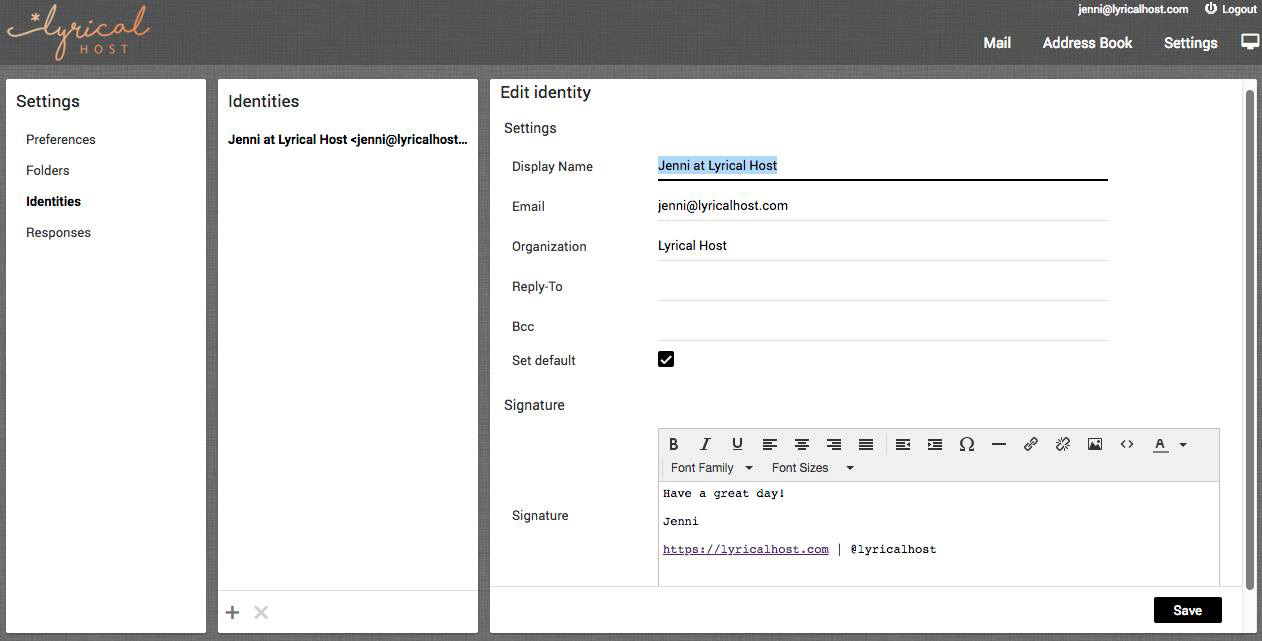
- email signature, signature, html signature, webmail signature, signatures
- 7 Users Found This Useful

