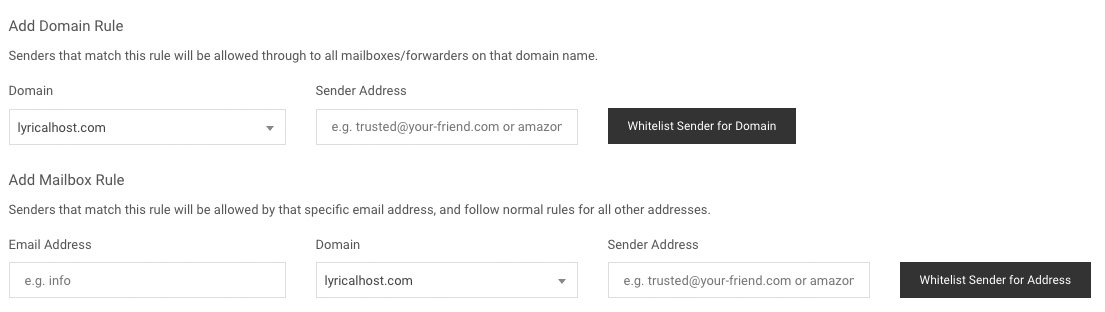You can allow email from a whole domain (e.g. hotmail.com) or a specific email address (e.g. example@hotmail.com) using our whitelisting feature so that emails from that or domain or address aren't sent to your junk mail. Here's how.
- Log in to https://cp.lyricalhost.com as normal. If you have not logged into LyricalCP before then you can find the instructions for logging in for the first time here.
- Scroll down to the 'Email' section and choose 'Junk Mail Filters':
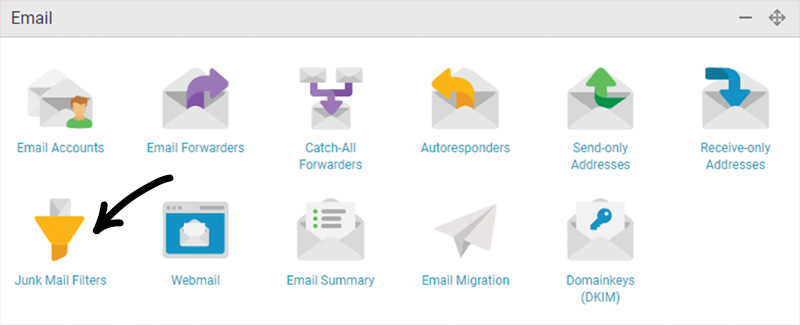
- Scroll down to the 'Allow By Sender' section and complete the options for either Domain Rule or Mailbox Rule, then click the black button to confirm. Please double-check what you enter to avoid blocking email you wanted to receive. If you're not sure, please contact our support team.