- Log in to https://cp.lyricalhost.com as normal. If you have not logged into LyricalCP before, then you can find the instructions for logging in for the first time here.
- Scroll down to the 'Email' section and choose 'Email Forwarders':
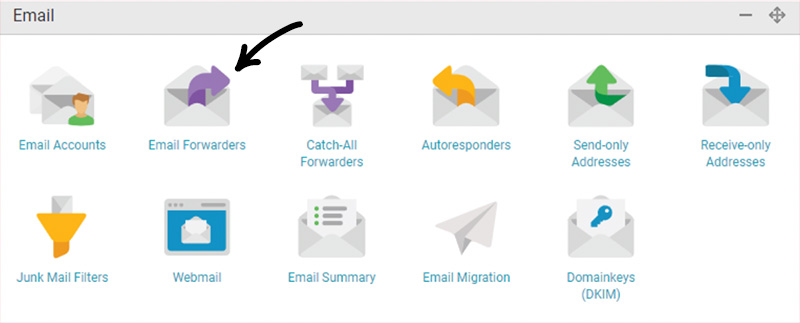
- Scroll down to 'Modify Email Forwarder' and click 'Remove' next to the email forwarder you want to delete from the list. Confirm your decision. You can then add another forwarder above if needed.

- email, email account, email address, webmail, mailbox
- 3 Users Found This Useful

