If you use an ad network, they may ask you to upload a file to your hosting called ads.txt.
Note: For security reasons, only upload a file that you're sure is provided directly by your ad network.
To upload your ads.txt file:
If you've never logged into your Lyrical Host control panel before, you'll need to create a user and password before you can log in. To do this, click here: How do I access my Lyrical Host CP for the first time?
1. Log into your Lyrical Host control panel at https://cp.lyricalhost.com/
2. Click the "File Manager" icon.
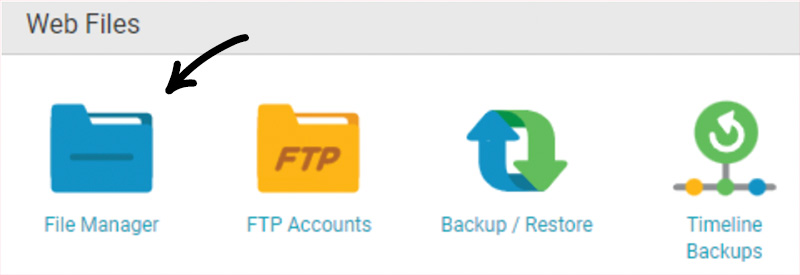
3. Double click the folder called public_html
4. Once you're inside public_html, click the "Upload" icon on the right.
5. Drag and drop your ads.txt file, or click on the screen to find it on your computer, and click "Open."
6. Click "Upload" to upload your ads.txt file.
7. The screen will show the file's upload progress, and once completed will show a green checkmark with "Completed" next to it.
8. To the right of the box called public_html near the top of the screen, you'll see a green and blue icon which says "Refresh" when you hover over it. Click this and you should be able to see your ads.txt file listed in the pane underneath once the page has refreshed.
That's it!

